Exchange Server Cluster Backup
Overview
supports backup of clustered Exchange Server Storage Groups. With client installed on any one of the clustered Exchange Server nodes, you can configure a backup schedule to backup the Exchange Server Storage Groups, after a small change in a configuration page in web-console. Even when a failover occurs, 's Exchange Server Plugin will continue to backup the clustered Exchange Server.
Exchange Server Cluster Backup
-
Requirements
- v3.1 and above
- Windows Server 2003 / Server 2008
- Microsoft Exchange Server 2003/2007
- To backup a clustered Exchange server you will need to install on any one of the clustered Exchange Server node
-
Installation
-
Verification
-
DLL Path and Registry Entries:
Verify the following in the machine where is installed.
- Verify that esebcli2.dll file is located in the <Exchange_Installation_Path>\Bin folder.
Default location of bin folder in Exchange Server 2003 is C:\Program Files\Exchsrvr\Bin
Default location of bin folder in Exchange Server 2007 is C:\Program Files\Microsoft\Exchange Server\Bin
If this file does not exist in the machine, then copy this file directly from the Exchange Server 2003/2007 installation CD to "C:\Program Files\Exchsrvr\Bin\" or "C:\Program Files\Microsoft\Exchange Server\Bin\" folder.
- Start Registry Editor. Verify that a Value Name esebcli2.dll exists with its full path as Value in the following registry key "HKEY_LOCAL_MACHINE\\SYSTEM\\CurrentControlSet\\Control\\BackupRestore\\DLLPaths".
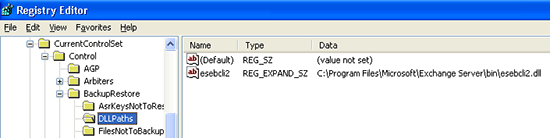 NOTE: If the above entry does not exist in Registry, then create a new one with appropriate entries as mentioned above.
-
Backup Permissions:
Make sure that the logon account on which is running has backup permissions to backup the Exchange Server 2003/2007 databases.
-
Configuration
Now login to the webconsole and access the "Add Exchange Server Backup" page through the menu 'Backup -> Plugin Backups -> Exchange Server'. In Step 2 [in web-console], a link [Click here to edit the Exchange Server name] to the 'Exchange Server Backup Configuration' page will be provided. From there you can enter the Exchange Server name in the textbox provided and save the configuration to list the Storage Groups in 'Add Exchange Server Backup' page for backup.
Troubleshooting Tips
Limitations
- If you have configured Exchange server backups, then Exchange Server name cannot be edited. If you would like to backup a different Exchange Server, you have to delete the Exchange Server backups that have already been created and then try editing the Exchange Server name in the 'Exchange Server Backup Configuration' page mentioned above, under the title 'Configuration'.
|
 Home
Home  Print
Print
 Home
Home  Print
Print
 Print
Print